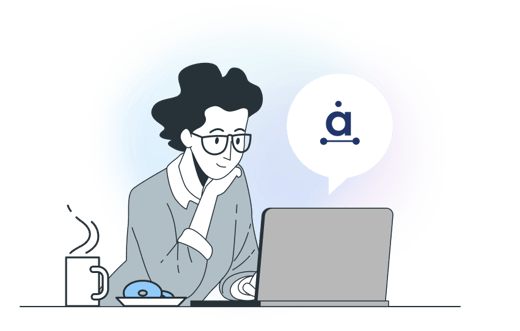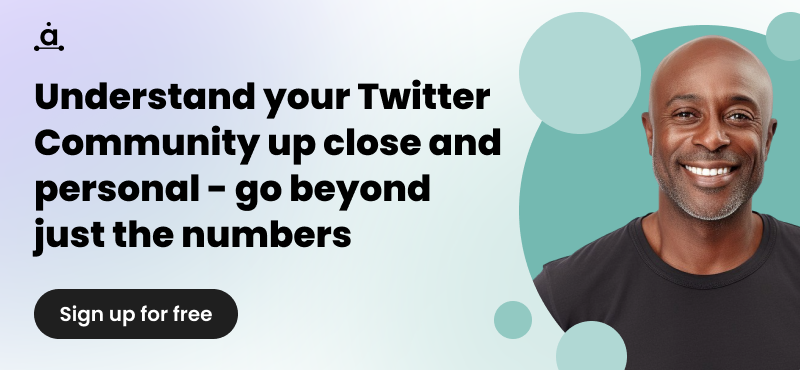How to Find & Unfollow Inactive Accounts on Twitter
Maintaining your Twitter account is like spring cleaning your home; decluttering and keeping things simple gives you the opportunity to focus your attention elsewhere. And it’s no different when it comes to your Twitter followers. The growth of your Twitter account relies heavily upon the ratio of your following vs your followers. Unfollowing inactive accounts is vital to keeping your business’ Twitter account relevant, especially if those accounts don’t provide any useful content. Discover how to increase your profile’s authority by finding inactive Twitter accounts with our easy-to-follow guide.
Why unfollow inactive accounts on Twitter?
Inactive users are a dead weight in your Twitter community. Similarly, inactive users that you follow are a waste of your precious ‘follow’. So how can you accurately find inactive users on Twitter? Well, it cannot be done on Twitter unless you’re willing to check the account of each individual user you follow and that follows you. Even then, there is no way of knowing whether the user is still logging in and just hasn’t Tweeted for a long time.
To accurately find inactive followers on Twitter, you need to use a third party app. Audiense has dedicated features to help track inactive users on Twitter, so let’s take a look at how you can find inactive users using Audiense.
How to find inactive Twitter accounts that you follow
1. Log-in to your Audiense account and choose the account you’d like to view.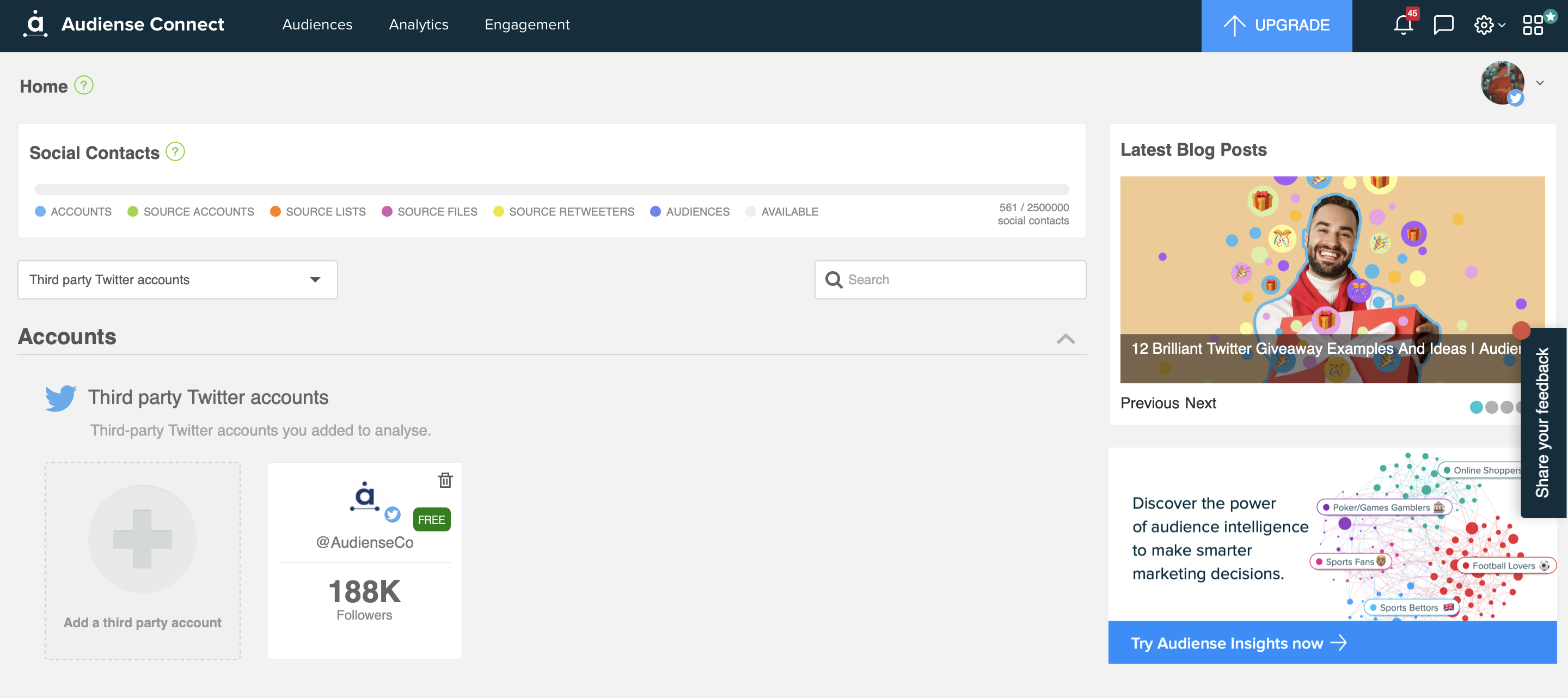
2. Scroll down on your account dashboard to the Inactive Followers panel. Here, you’ll be given an overview of inactive users. To see more detail, click the panel.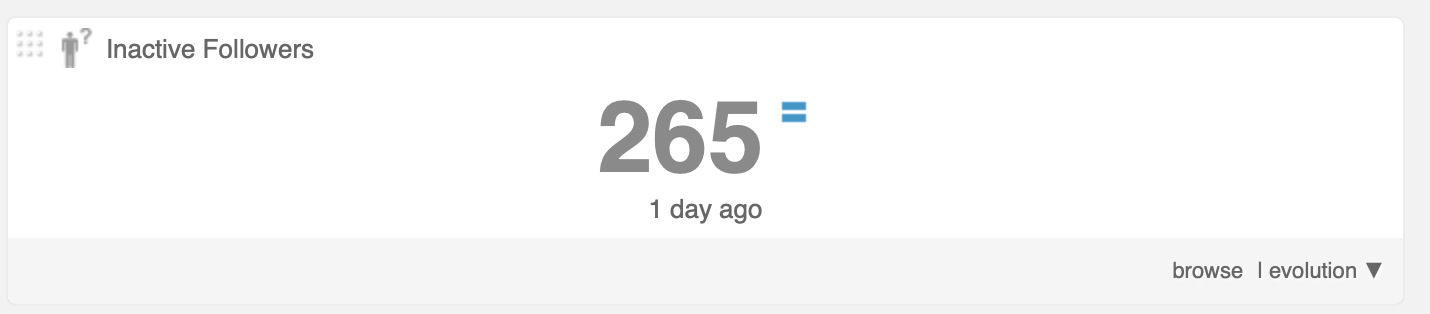
3. On the more detailed Inactive Followers panel, you can search, filter, and segment these inactive followers. You can select specific dates, or filter further with specific criteria based on influence, followers, account age and much more.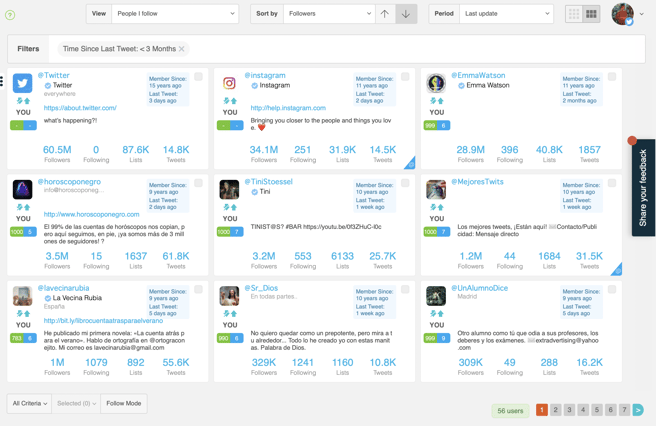
4. To use the Last update function and specify dates to see how long it has been since a particular segment of your followers Tweeted, just click the drop-down menu and either type specific dates, or choose using the calendar. Then click Apply.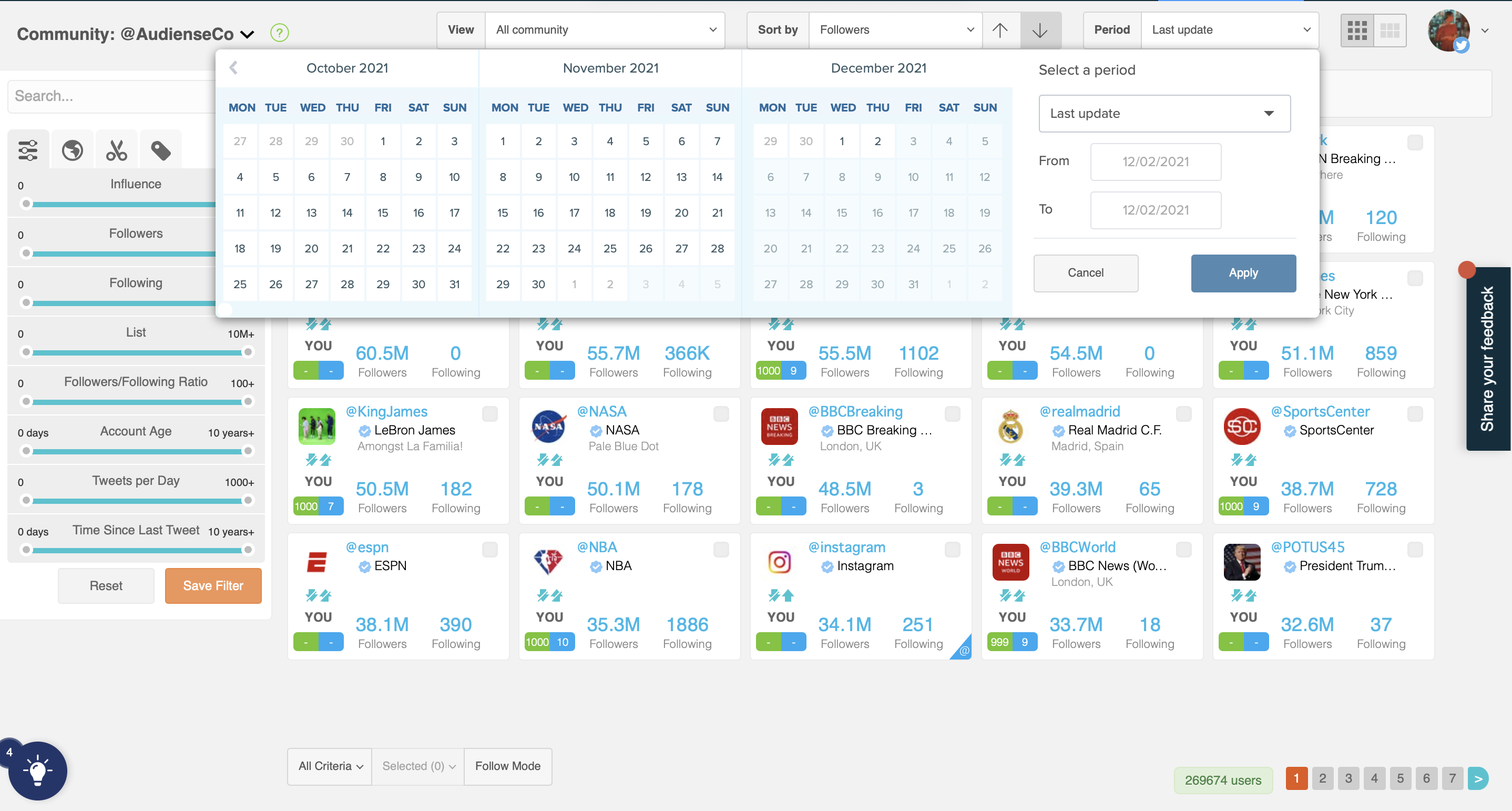
5. It’s good to know how many inactive followers your community consists of. There are also a number of options for these users. If you’d like to remove them as followers, the only way to do this would be to block (and then unblock if you like) the user in question. You can do this directly on the Audiense dashboard.
You can also directly reach out to these users by Tweeting them, or direct messaging them - as long as you also follow them. You could even tag them as inactive or add a note for your own reference, or add them to a list to monitor whether they Tweet again to help you reach out at the right time. You can see if you follow this user by hovering over the arrows under their avatar.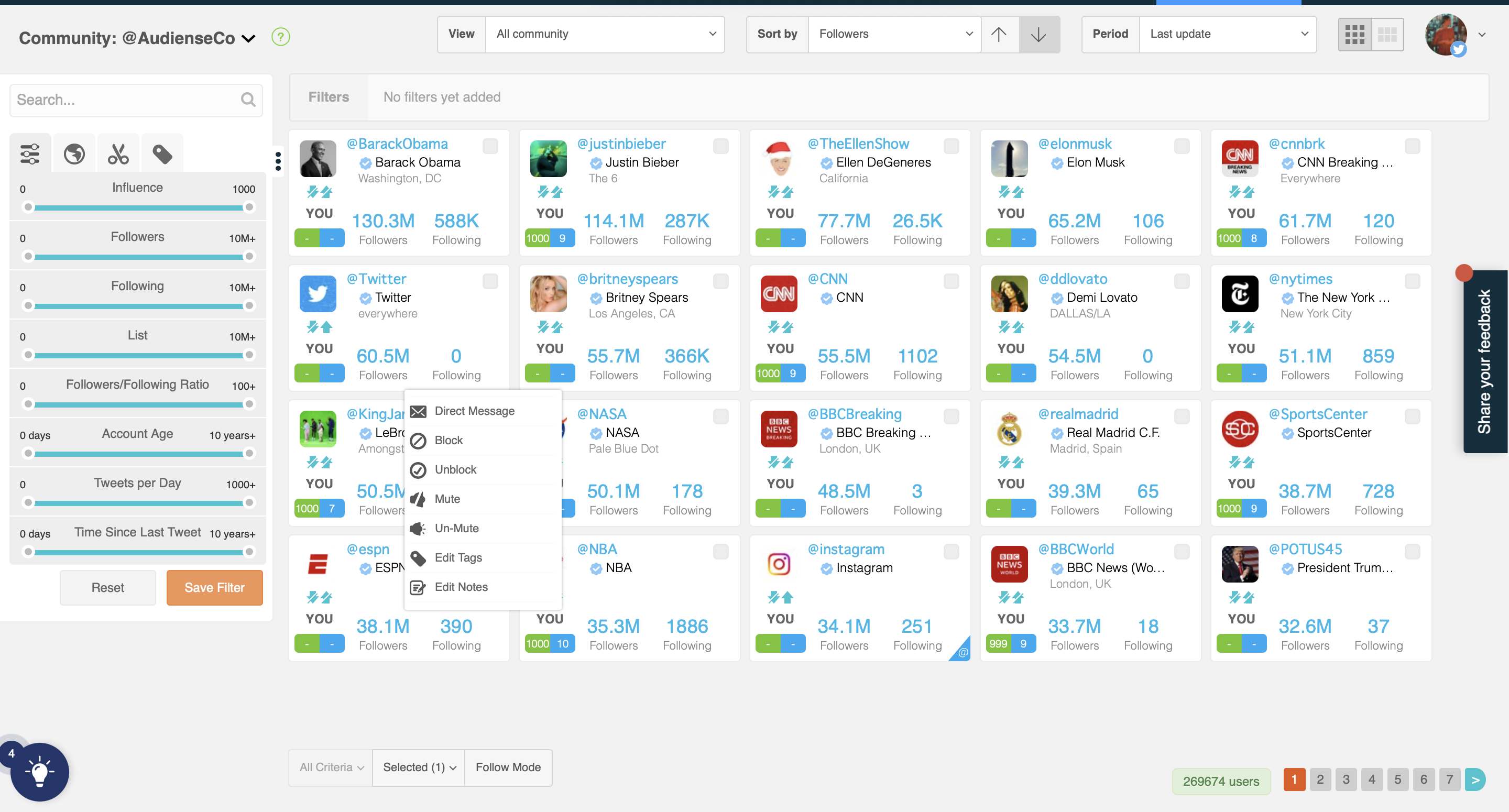
How to find inactive Twitter followers
1. As before, log in to your Audiense account and choose the account you’d like to view.
2. Scroll down on your account dashboard to the Inactive People You Follow panel. Here, you’ll be given an overview of inactive users. To see more detail, click the panel.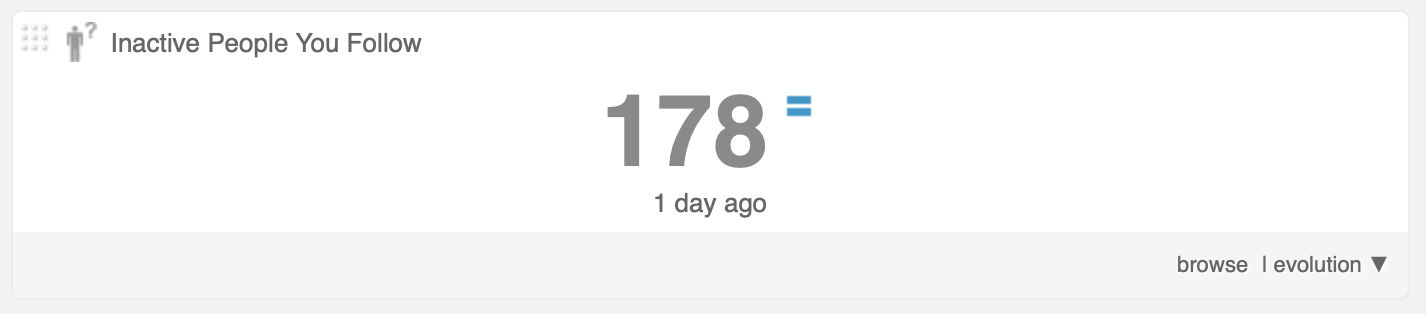
3. Search, filter and segment your inactive followers using the People You Follow panel, where you can see ‘Time Since last Tweet’. You’ll be able to see how many users fall into the ‘inactive’ criteria at the bottom of the panel. Refine your search by selecting specific dates, or filter based on account age, followers, influencers and more.
4. It’s worth using the 'Influence' and 'Followers' filters to make sure if you’d like to unfollow an inactive account, you’re not at risk of offending an influential person in your industry. You can also view your relationship with the inactive user by hovering over the arrows under their avatar. A yellow circle with an exclamation point indicates that your relationship has changed - so in this case, these users once followed you and now don’t.
5. We’ve talked at great length about why cleaning up your Twitter community can help strengthen it in the long term. This involves unfollowing inactive users and removing any egg avatars. If you’d like to unfollow an inactive user, hover over their user tab on your dashboard, and you can either click Unfollow or choose More to see more interaction options.
How to unfollow inactive Twitter accounts
Unfollowing inactive Twitter accounts is simple and can make all the difference to keeping your business’ account relevant and increasing its authority. If you only have a handful of inactive users to unfollow, you can do this by simply clicking on the account name and tapping Following on the upper left-hand side of the screen.
However, this method isn’t particularly effective if you need to unfollow inactive Twitter accounts in bulk. There are a number of ways to unfollow multiple Twitter users with Audiense:
1. Hover over a user card to activate the Follow and Unfollow buttons; click Unfollow.
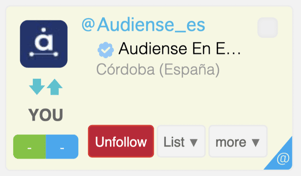
2. Click on the username on the user card to open the account details sidebar; simply select the Unfollow button next to the avatar.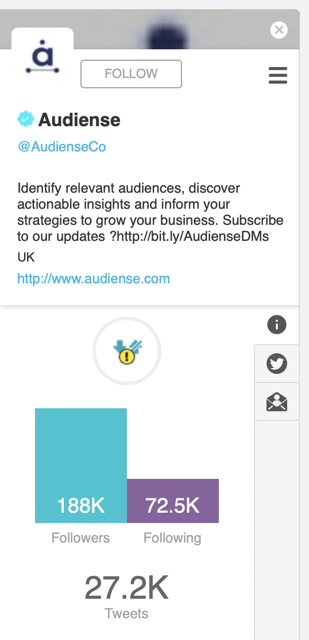
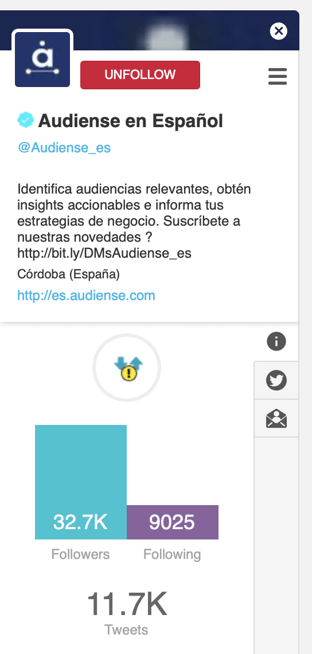
3. Use the Follow mode on the community bottom bar. Click the Follow Mode button or hold down the shift key to activate follow mode. Once activated, the user cards will be highlighted in blue or red. Blue user cards are accounts you don’t follow, and red user cards are accounts you follow. Simply click on each individual user card to unfollow the accounts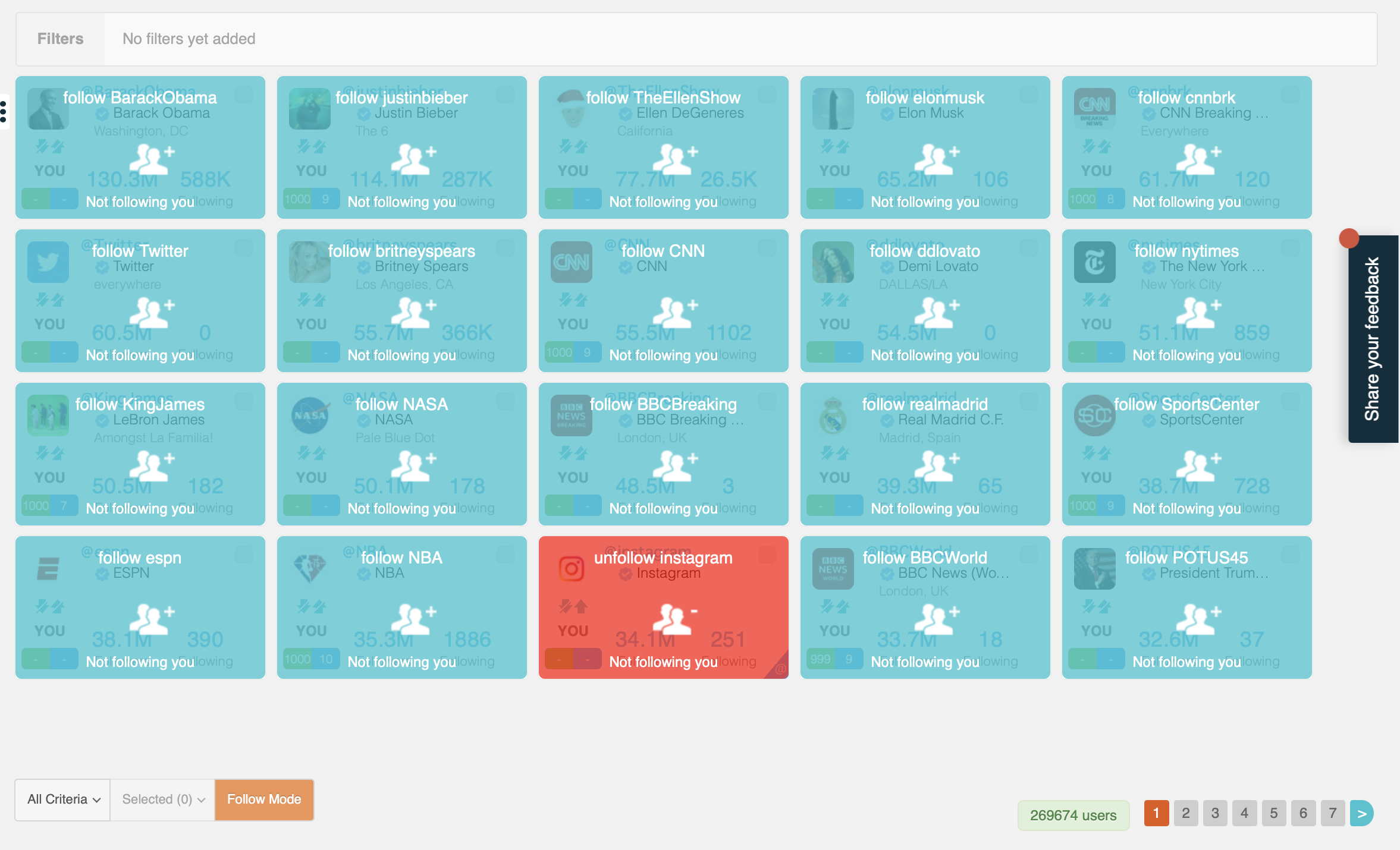
That’s your straightforward guide to finding inactive users on Twitter using Audiense! Looking for more guidance on how to efficiently use Twitter? Why not take a look at our guides on how to create a list, how to craft the perfect Tweet that will get retweeted, or how to use hashtags on Twitter?